Collaborating at Causal Map
Overview
One feature we’ve been asked for most on Causal Map is live collaborative coding: if only two people could edit the same file at the same time! Well, we’ve now made that possible.

Up until now, you and your colleagues have been able to log in to the same or different maps from the same or different accounts9, including from multiple browser tabs – so you can have two maps open at once – but you couldn’t both edit the file at the same time. That’s what we have enabled. (Or you can even have the same file open yourself in two different browser tabs if you want).
Whether someone else can view or edit your file depends as usual on the file sharing settings.
So for example if you have a large file with a lot of transcripts, you could start coding, say, statements 1-200, and your colleague can start coding statements 201-400. The factors you create will be available to them and vice versa.
This will probably later become a premium feature for subscribers to the Unlimited package only, but right now it is free for everyone on the Tokyo server only – let us know (hello@causalmap.app) if you have any questions or comments.
Details
If the file was edited elsewhere since you last (re)loaded it, when making changes you will see a notification that your changes will be merged, but everything should just work, for example:
- adding new codings / links / editing existing links
- deleting or editing links or factors
When your changes are merged, you will have the latest version of everything. Your colleague might not yet have the changes you just made, but the next time they make an edit, they will be up to date.
If your file is not up to date with the latest changes, this “refresh” button will be active (usually it is greyed-out).

If you want, you can press the button to get the latest version, but if you are doing your own edits there is no need as you will see the latest version (plus your changes) when you save changes.
We don’t yet support doing any of these things while the file is open for in different sessions:
- using the factor editor (The “Update” button will be greyed if the contents of the editor are not the newest version of the file – but really, we don’t anyway recommend doing any major reorganisation of your factor labels while someone else is working on the file at the same time!)
In this case, if you are sure you are ok to continue editing factors with the Factor Editor, for example someone else has left the file open on their computer but gone for lunch, there is a checkbox you can use to override the lock.
 image-20220624201919524
image-20220624201919524
- doing advanced file operations like merging or renaming files.
It is also still possible to work on two or more separate files separately and then merge them.
Don’t forget, if two or more colleagues are coding the same file at once, perhaps Jo is coding statements 1-100 and Sam is coding statements 101-200, you can get an overview of what (and how much) has been coded in the Coding sub-tab of the Reports tab:
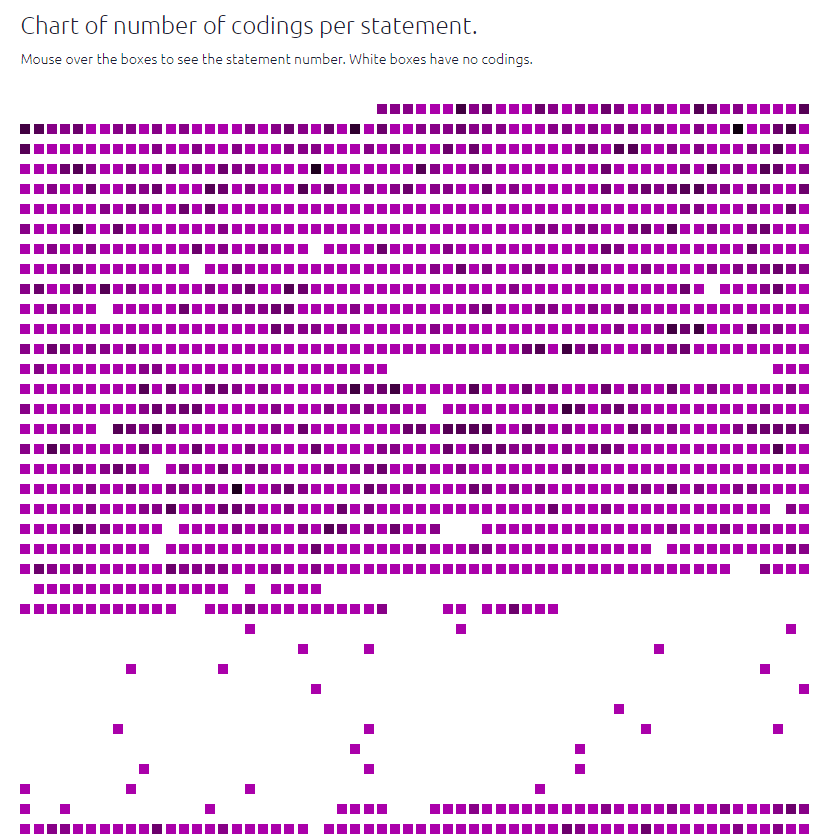
Teams
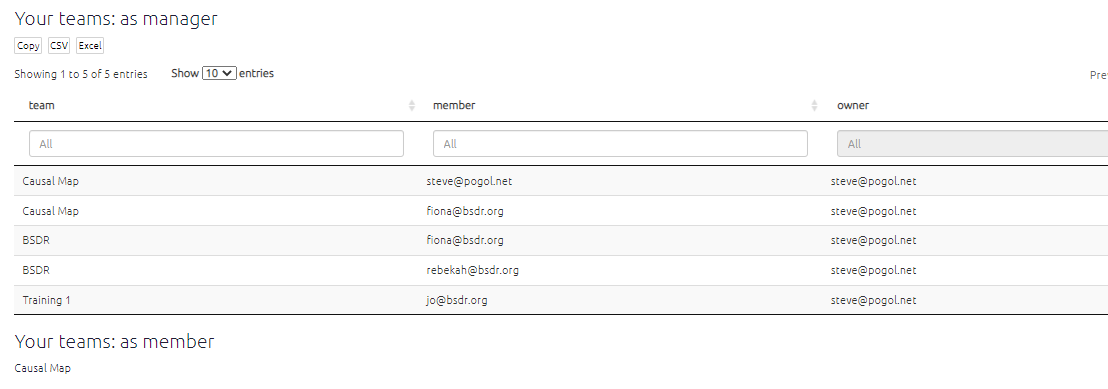
- You can create one or more teams and make other people members of that team
- Other people can include you in their teams
- Each team has an owner and a name, and one or more members
- The names of teams you are a member of appear in sha
- There is a special team called
global: sharing a file withglobalmeans that any user of Causal Map gets access.
depending on your subscription status↩︎