📚 Tracing paths

Summary
How to trace paths
Tracing paths allows you to view full causal pathways and to analyse the relationships between specific causal factors. You will find the trace paths filter in the analysis filters section. This will open the trace paths panel which asks you to select how many steps to trace and which factors to trace from and to. Type one or more factors to begin your path (these are the origin factors) and which factor or factors you want the path to end at (the target factors). If necessary, move the slider to select how many steps down you want the path to go.
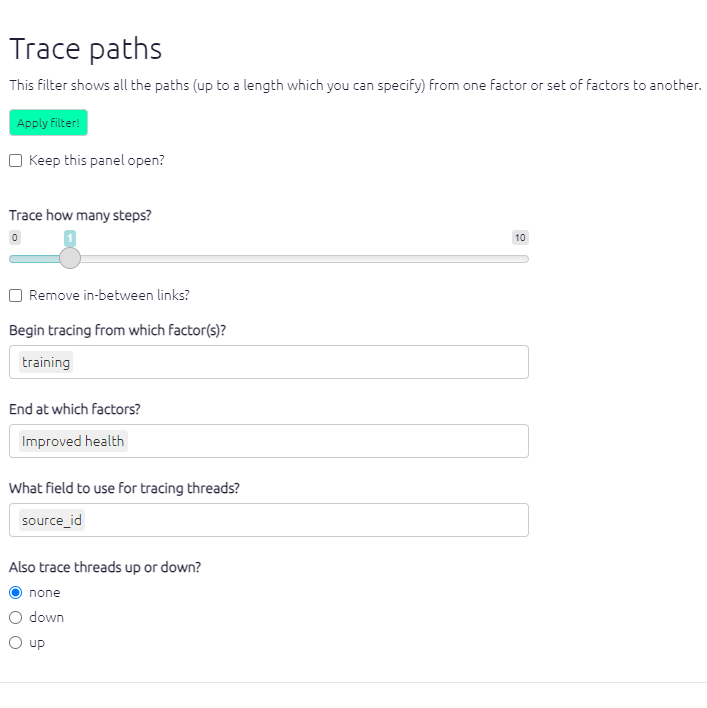
If you want you can also leave either (but not both) factor selectors blank, e.g.
- to search from some specific factor or factors to “anywhere”, or
- to search from “anywhere” to some specific factor or factors.
If you want to search from or to the main drivers and/or outcomes:
- put “main_drivers” in the first box
- and/or put “main_outcomes” in the second box.
“main_drivers” uses an algorithm which identifies 1-3 factors with the highest driver_score , i.e. and likewise for outcomes.
Once you click apply filter your map will appear, as below. Orange indicates the origin(s) of the path, purple the target factor(s) and green any factors in between.
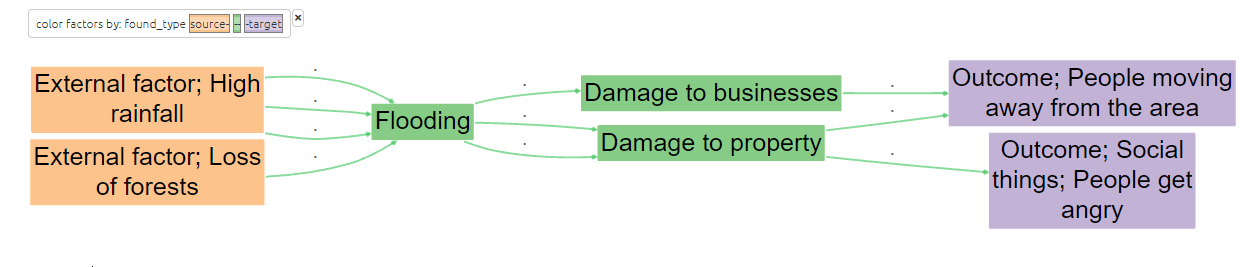
In this example, there are causal paths from the two external factors to the two outcomes. In real-life examples, these paths may be much harder to follow, so their are best seen and shown by using path tracing, as it simplifies the map and highlights the intervening factors between the two factors.
A path length of 1 will only show the one step in the causal chain from/to your chosen factor, i.e. A ➜ B. A path length of 2 will also show the next step in the causal chain (if there is one!), i.e. A ➜ B ➜ C.
Removing unwanted links
Suppose you have a map with links B –> D, C –> D and also B –> C. If you run this filter:
trace paths length=1 to=D
the app will show you also the path from B to C, because both B and C are one link away from D, and there is a path from B to C. But that might have surprised you, as the path from B to C does not get you any closer to D.
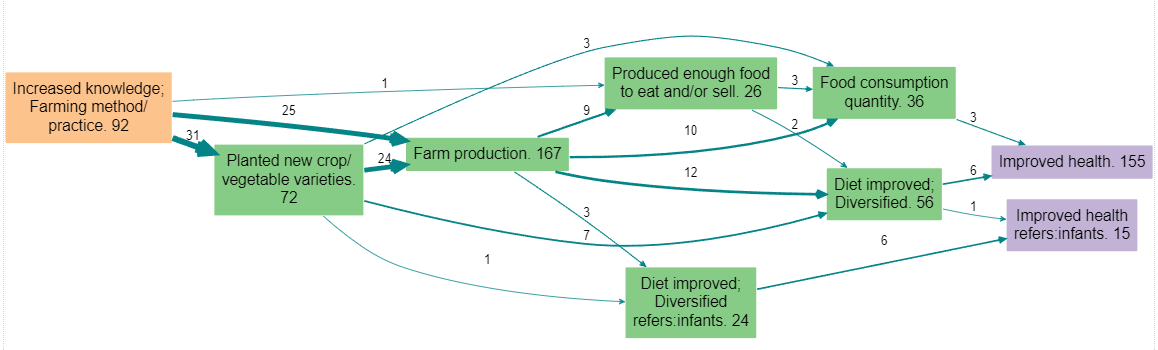
So you might prefer this filter:
trace paths length=1 to=D remove_links=T (which is equivalent to clicking this box in the dialog:)
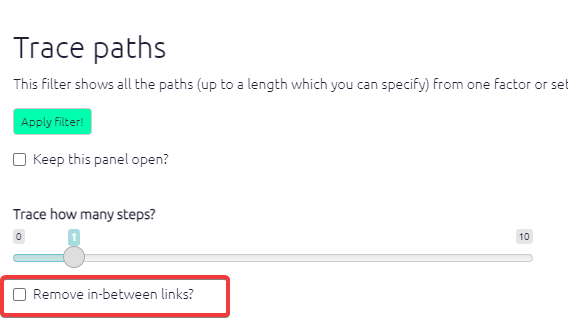
… which will remove any such links.
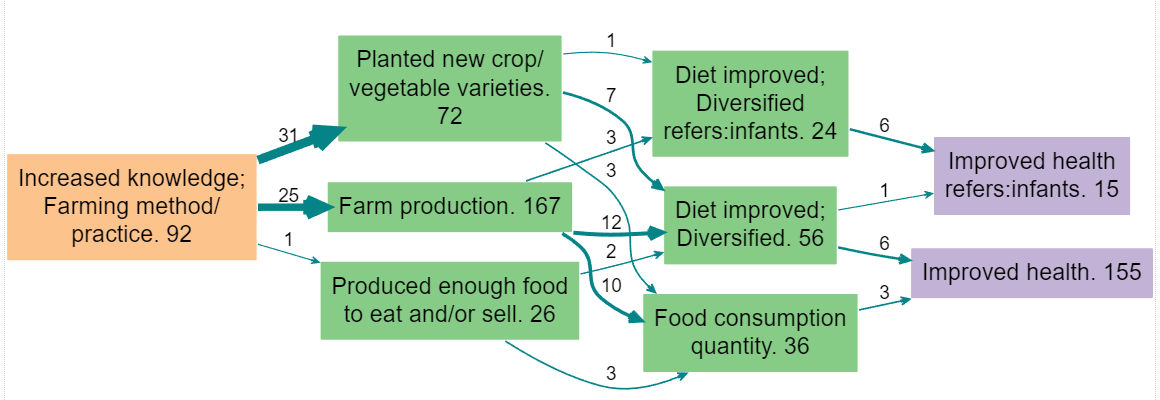
In other words, trace paths length=L from=X to=Y says “show me all the factors which are on paths from X to Y no longer than L, and all the links between such factors” whereas trace paths length=L from=X to=Y remove_links=F says “show me all the paths from X to Y no longer than L”.